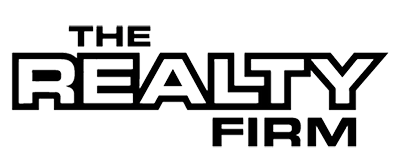Web Accessibility

Web Accessibility
The Realty Firm is committed to providing an accessible website. If you have difficulty accessing content, have difficulty viewing a file on the website, or notice any accessibility problems, please contact us to specify the nature of the accessibility issue and any assistive technology you use. The Realty Firm will strive to provide the content you need in the format you require.
The Realty Firm welcomes your suggestions and comments about improving ongoing efforts to increase the accessibility of this website.
Web Accessibility Help
There are actions you can take to adjust your web browser to make your web experience more accessible.
I am blind or have trouble seeing
If you have trouble seeing web pages, the World Wide Web Consortium (W3C) offers tips for optimizing your computer and browser to improve your online experience.
- Use your computer to read web pages out loud
- Use the keyboard to navigate screens
- Increase text size
- Magnify your screen(scroll to “Using Additional Tools”)
- Change background and text colors
- Make your mouse pointer more visible
A keyboard or mouse is difficult to use
If you find a keyboard or mouse difficult to use, speech recognition software such as Dragon NaturallySpeaking may help you navigate web pages and online services. This software allows the user to move focus around a web page or application screen through voice controls.
I am deaf or hard of hearing
Transcripts
A text transcript is a text equivalent of audio information that includes spoken words and non-spoken sounds such as sound effects. The Realty Firm is working on adding transcripts to all scripted video and audio content.
Captioning
A caption is transcript for the audio track of a video presentation that is synchronized with the video and audio tracks. Captions are generally rendered visually by being superimposed over the video, which benefits people who are deaf and hard-of-hearing, and anyone who cannot hear the audio (e.g., when in a crowded room). Most of The Realty Firm’s video content includes captions. Learn how to turn captioning on and off in YouTube.
Volume controls
Your computer, tablet, or mobile device has volume control features. Each video and audio service has its own additional volume controls. Try adjusting both your device’s volume controls and your media players’ volume controls to optimize your listening experience.